Filter Webmail
Email filtering is a very useful tool to manage your inbox. If you need to filter an email using webmail please follow these steps.
If you have received an email you need to filter, just right click on the email and choose Create Rule.
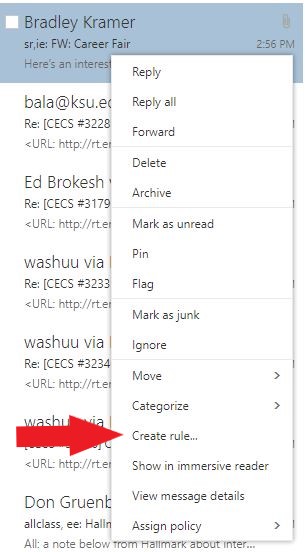
This will bring up the rule creation menu. You just have to select what you want the rule to do. For example, I am going to filter all messages sent from a listserv to a folder.
After you click Create a Rule the parts of the email you right clicked on will automatically be added to the rule. Make sure you delete the ones you do not need. From the below picture, I removed the received from and includes in the subject. When creating a rule you have to be very specific on what you want it to do. If you have too many options, you might get unexpected results.
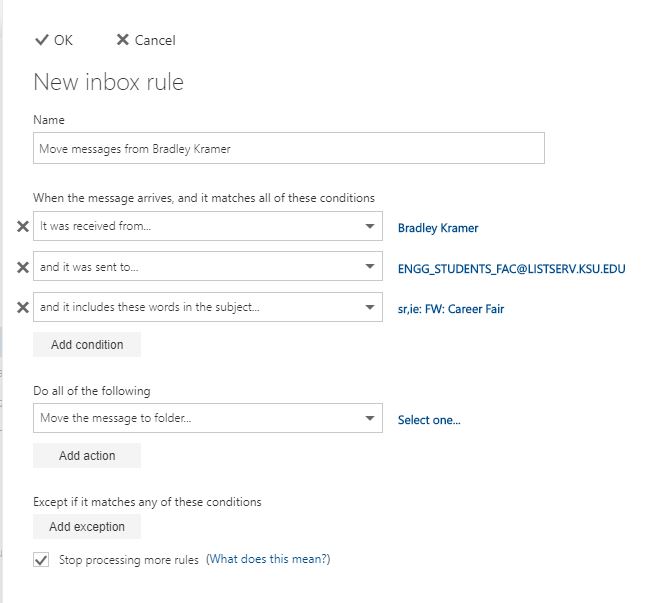
There are several options in the Do all the Following drop down box. I am choosing to move to a folder for later review. You could choose to delete them as well.
If you do not already have a folder setup to move the emails to, you can create one. Click on the Select One option under the Do all of the Following. Then you can right click and choose create new subfolder.
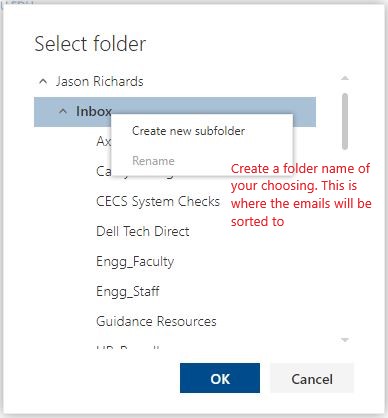
After you choose that, you can verify that the rule looks correct. I did not add any exceptions to the rule.
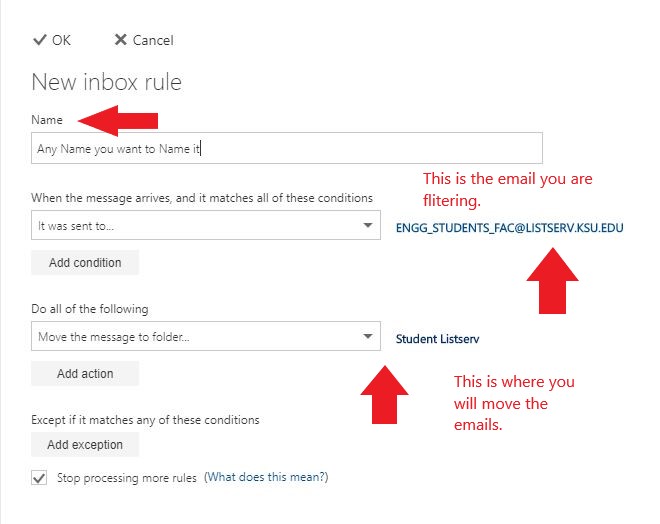
IMPORTANT: Rules created in webmail will only effect new emails. If you want to run the rule on current email, you have to open your email in Outlook. In Outlook, you can run on current emails.
Download PDF version of instructions.