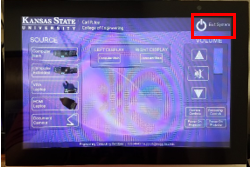Civil Engineering Classroom (2144 Fiedler Hall) Instructions
Download PDF copy of instructions.
Technical support
Engineering Computing Services
785-532-4643
support@engg.ksu.edu
To turn on the projector
Tap on the touchscreen and to automatically turn on the projectors.
To turn off the projector
To use the presentation system
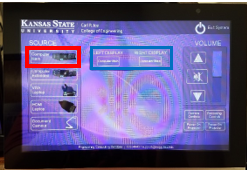 Select the source you want from the touchscreen, as well as which projector display you wish it to be on. You can set each to the same or different sources. To use the computer, select Computer Main.
Select the source you want from the touchscreen, as well as which projector display you wish it to be on. You can set each to the same or different sources. To use the computer, select Computer Main.
WARNING: Security software on this computer will erase all changes made on the next reboot. This includes any files or data you may have created. These lost files are non-recoverable.
To use the document camera
- Turn on the document camer using the power button.
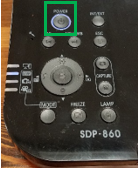
- On the touchscreen, select the Document Camera source, and then select the display you wish to have projecting it.
To use the laptop
- On the touchscreen, select the SOURCE you want, then which projector DISPLAY you wish to use. You can set each to the same or different sources. To use the computer, select Computer Main.
WARNING: Security software on this computer will erase all  changes made on the next reboot. This includes any files or data you may have created. These lost files are non-recoverable.
changes made on the next reboot. This includes any files or data you may have created. These lost files are non-recoverable.
- Plug the provided VGA or HDMI cable into your laptop and secure properly.
- Select the appropriate source and display it on the touchscreen.
- If you are using a Mac laptop, connect to it with the VGA cable provided. Click the upper left-hand Apple menu, select System Preferences, then Displays and finally Detect Displays. Please use your computer manual for keyboard shortcuts.
To use the camera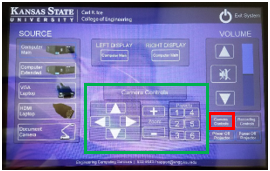
- To turn on the camera, select Camera Controls.
- Use the Camera Controls that appear in the bottom middle of touchscreen. Preview of camera shots will appear on the small monitor above the touchscreen.
To record a video
- You can record to the Mediasite room folder and then request your recording be moved to your folder.
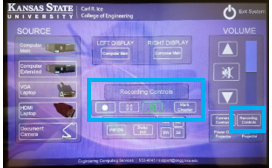
- Optionally, you may record to a flash drive using the RECORDER adapter located on the desk.
- A lapel, podium and handheld microphones are all required for audio recordings.
- To start recording, select Recording Controls and then the Record button. When finished, press the Stop button.
Recorder - adaptor for Flash Drive