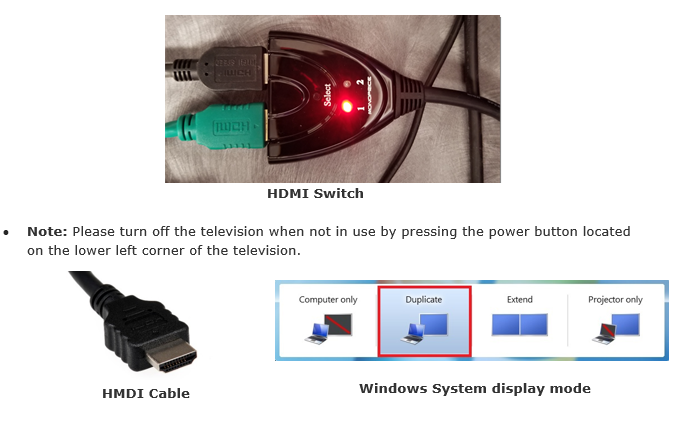Fiedler Hall Study Room Instructions
Download PDF instructions for Fiedler 1086
Download PDF instructions for Fiedler 1087
Download PDF instructions for Fiedler 1088
Technical support
Engineering Computing Services
785-532-4643
support@engg.ksu.edu
To use the presentation computer
| Fiedler 1086 |
|
| Fiedler 1087 |
|
| Fiedler 1088 |
|
To use a laptop
- Plug the provided HMDI cable into your laptop and secure properly.
- It may be necessary to tell your Windows laptop to direct its signal to the television. Locate the key on your laptop, hold it down and press the "P" key simultaneously. Windows system display mode will appear and you will want to select Duplicate.
- If you are using a Mac laptop you will need to connect the provided HMDI cable, click the upper left-hand Apple menu, select System Preferences, then Displays, and finally select Detect Displays. Please refer to your computer manual for keyboard shortcuts.
- The television should switch automatically to the newly connected laptop, but if it doesn’t, press the button on the HDMI Switch to select either the computer monitor or the laptop.