1091 Fiedler Hall Computer Lab Instructions
Download these instructions in PDF format.
1091 Fiedler Hall computer lab reservation policy
The classroom MUST BE RESERVED in advance. To obtain a key and reserve it, contact the Office of Engineering Research and Graduate Programs (ERGP):
Engineering Research and Graduate Office
1042 Rathbone
785-532-5846
Technical support
Engineering Computing Services
785-532-4643
support@engg.ksu.edu
To start the presentation system
 |
 |
Press the screen to start.
When you turn on the system, the projector will automatically start.
When you select the source it will be displayed on the projector.
Source options —
- Desktop: This is the computer located in the cabinet. It will have all engineering software installed. Clicking the ENGG Login icon on the desktop enables access your network drives.
- Laptop: Touch this source if you are connecting to a laptop. VGA and HDMI cable inputs are available for this.
- Document camera: A document camera is on the desk. If the power light is not on, pressing the red button on the document camera will turn it on.
WARNING: Security software on this computer will erase all changes made on the next reboot. This includes any files or data you may have created. These lost files are non-recoverable.

If you select Recording Controls this screen appears.
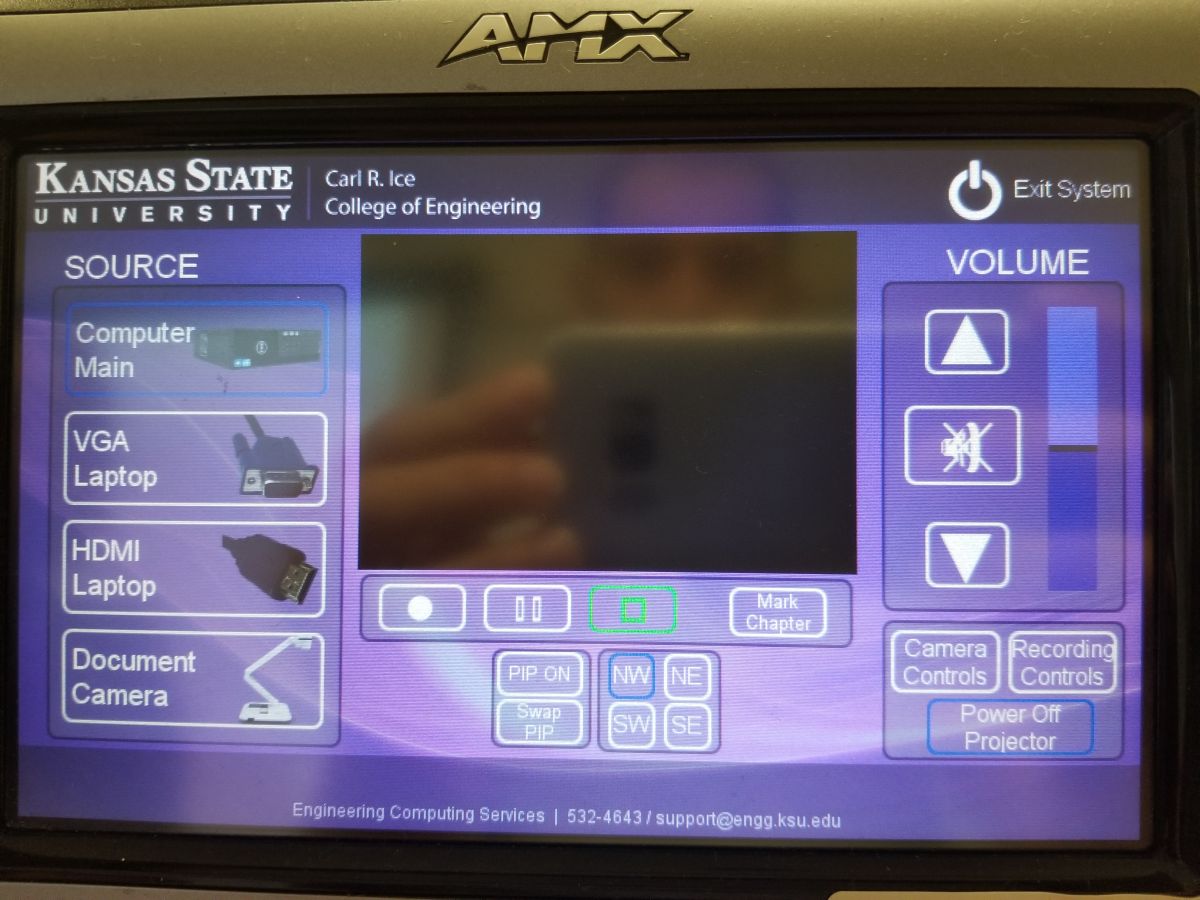 |
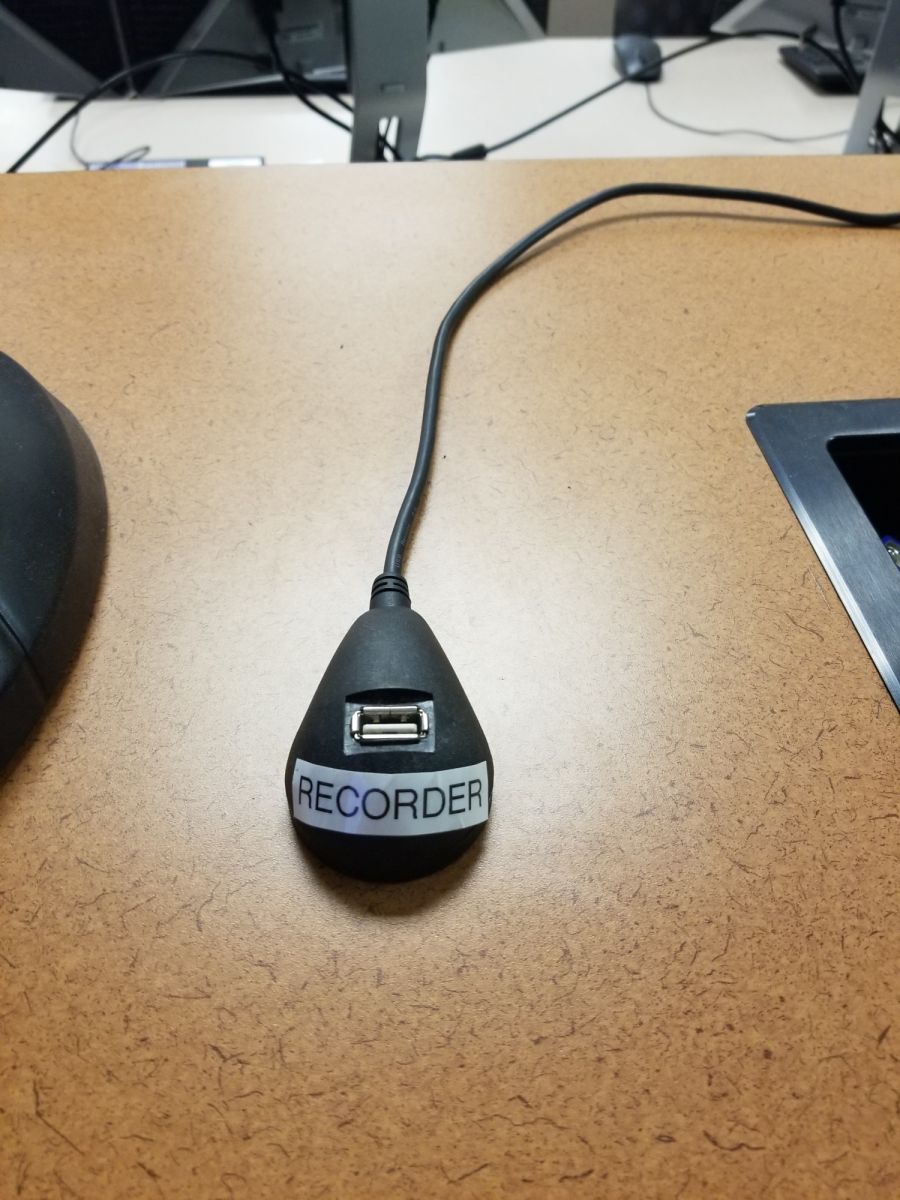 |
- Plug in a flash drive for recording.
- Select the Record button to start recording.
To stop the presentation system
- Press Exit System on the touch panel to turn off the presentation system. The projector will also begin to cool down and shut off.
- Leave the room in a neat, orderly condition for the next user.
- Erase the whiteboard.
- Check for personal items left in the room.
- Put all waste in trash containers.
- Turn off the lights.
- Close and lock the door.
To connect to a laptop
- Open the Cable Cubby and connect A/V cables to the laptop.
- Press VGA or HDMI laptop on the Touch Panel Source.
To use the document camera
- Turn it on (power switch, upper right corner of ELMO).
- Press Document Camera on the touch panel.
To use the lapel microphone
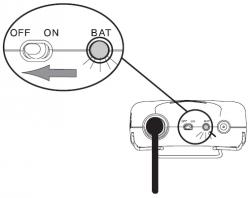
Please remember to switch off the lapel microphone when you are finished using it.