Virtual Desktop
The Carl R. Ice College of Engineering now offers a limited number of virtual desktops to its students. A virtual desktop is a virtualized computer that can be accessed from any internet-connected computer in the world and will allow our users to access any of the software we currently provide in our computing labs and classrooms. Please reference our complete list of software.
- To connect from off-campus, you must first connect to the campus through K-State's Virtual Private Network (VPN). Attempts to connect directly will not work. On-campus connections do not need to (and should not) use the VPN. VPN software (free for K-State faculty/staff/students) is available on this website.
- Once connected to the VPN, or you are physically on campus, you will just need to download our RDP connection file below. Once it is on your computer, double click it.
- You will need to come to this webpage and download a new connection file every time you want to access our remote systems.
- To checkout an Engineering Virtual Desktop, click the button and download the RDP file; it could take 30-40 seconds before you can login:
| To checkout an Engineering Virtual Desktop, click the button and download the RDP file, it could take 30-40 seconds before you can login: | |||
-
Sometimes it can take 2 or 3 minutes for access to be granted. If it does not allow you to login immediately, please wait a couple minutes and try again. You can re-use the same file for this 2nd or 3rd attempt if it is within just a few minutes and you have not yet gotten logged into the computer. We are sorry for this delay, but it's due to how Central ITS handles ADS and we have no control over this.
- If you are on a computer supported by CECS, you might not get prompted for a username. If you are not, or if you are prompted, make sure your username is in the "domain" format of USERS\<eID>, and that you use your eID username and password. If your username is not correct, click More choices for the option to enter a new username and password.
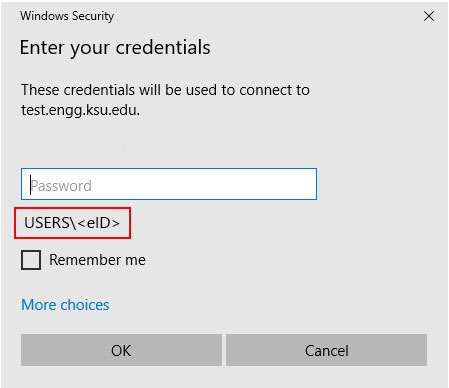
- MAC USERS: You must be on the official Microsoft Remote Desktop app and on the latest version. You must import this .RDP file into the app and connect from there.
- CHROMEBOOK USERS: You must be using the Chrome RDP app! .rdp files will not associate properly with the app, so you will need to open the Chrome RDP app manually and type in the information. The button above will give you the hostname to connect to; enter USERS in the "Domain" field, and your eID and eID password for the username/password.