Chemical Engineering Conference Room (1004 Durland Hall) Instructions
Download PDF copy of instructions.
Technical support
Engineering Computing Services
785-532-4643
support@engg.ksu.edu
To turn the projector on 
On the projector remote control, press the Power button for a minimum of two seconds. A green light on the projector will indicate the projector is powered on.
To turn the projector off

Press the Power button on the projector remote. A shutdown screen will display on the projection screen. Press the Power button again and the projector will have an orange light that indicates the projector is shutting down.
To use the presentation system
- If the presentation system is not on, press the Power button to turn the presentation system on.
- Press the Video button on the projector remote to switch to computer.
- A wireless keyboard and mouse are available for use in the cabinet.
- On the bottom of the wireless keyboard or mouse there is an on/off switch. Move the switch to the on position to use the wireless keyboard or mouse.
- There are four USB ports available on the front of the presentation system to use a flash drive or other USB device.

To use a laptop
- Plug the VGA cable, located on the side of the cabinet into your laptop.
- Press the Computer button on the projector remote to switch to laptop. Press the video button to switch back to computer.
- It may be necessary to tell your Windows laptop to direct the signal to the projector. Locate the key on your laptop, hold it down and press the "P" key simultaneously. Windows system display mode will appear, and you will want to select Duplicate.
- If you are using a Mac laptop you will need to connect the provided VGA cable, click the upper left-hand Apple menu, select System Preferences, then Displays, and finally select Detect Displays. Please locate your computer manual for keyboard shortcut.
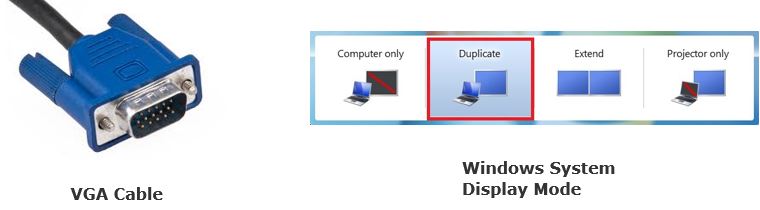
- Plug the HDMI cable, located on the side of the cabinet, into your laptop.
- Click the button Laptop 2 on the HDMI switch
