Biological and Agricultural Engineering Conference Room (1044A Seaton Hall) Instructions
Download PDF copy of instructions.
Technical support
Engineering Computing Services
785-532-4643
support@engg.ksu.edu
To use the television
- The television remote is located on the cabinet below the televisions.
- To turn the television on or off, stand a few feet away from the televisions, point the television remote in the direction of the television you want to turn on/off and press the Power button on the remote. Each television has to be turned on/off seperately.
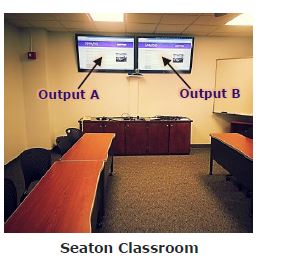 |
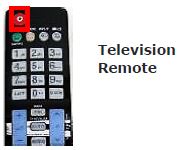 |
To use the presentation system
- The presentation system is located in the cabinet.
- If the presentation system is not on, press the Power button to turn the system on.
- A wireless keyboard and mouse, in the cabinet, are available for use.
- On the bottom of the wireless keyboard there is an on/off switch. Move the switch to the on position to use the wireless keyboard.
- The wireless mouse is located on a charging cradle on the cabinet. Remove the mouse from the charging cradle to use.
- There are three USB ports available on the front of the presentation system to use a flash drive or other USB device.

To use the presentation computer
- Log into the desktop computer using your eID and password.
- If the presentation system is not displayed on the television set, press the input button on the television remote and set to HDMI 4. Repeat the same step for both televisions.
- Note: Please turn off the television when not in use by pressing the power button, located on the lower left corner of the television, or by using the remote.
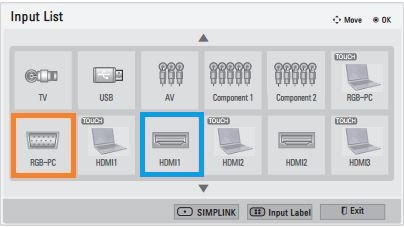
To use a laptop
- There are two VGA cables and one HDMI cable available for use with a laptop.
- The VGA cable labeled Laptop will display the laptop on Output B.
- The HDMI cable labeled Laptop will display on Output A.
- On the Monoprice HDMI Switcher that your laptop is plugged into, please press the Laptop button.
- Note: It may be necessary to tell your Windows laptop to direct signal to the televisions. Locate the
 key on your laptop, hold it down and press the "P" key simultaneously. Windows System display mode will appear, and you will want to select Duplicate.
key on your laptop, hold it down and press the "P" key simultaneously. Windows System display mode will appear, and you will want to select Duplicate.
- Note: It may be necessary to tell your Windows laptop to direct signal to the televisions. Locate the
Ending your session
- Turn off the te levisions and place the t elevision remote in the cabinet.
- Place the wireless mouse back on the charging cradle, located on the cabinet.
- Place the wireless keyboard back in the cabinet.
Warning: Security software on this computer will erase all changes made on the next reboot. This includes any files or data you may have created. These lost files are non-recoverable.