1064 Rathbone Hall Instructions
Download PDF copy of instructions.
Technical support
Engineering Computing Services
785-532-4643
support@engg.ksu.edu
To turn on the projector
- Locate the remote on the chalkboard tray and press the Power button on the projector remote.
- At the start up, the preparation screen will display a 30-second countdown. After the countdown, the projector will display the input that has been selected.
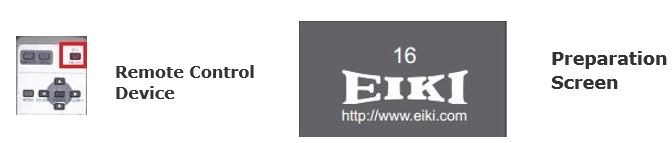
To turn the projector off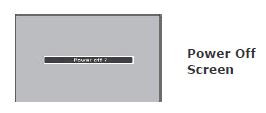
- Locate the remote on the chalkboard tray and press the Power button.
- "Power off?" will be displayed on the screen. Press the Power button again to turn the projector off.
To use the presentation computer
Press button 2 on the HDMI switch to display the podium computer.

To use the document camera
- Press button 3 on the HDMI switch to display the document camera.
- Turn on the document camera.
To use a laptop
- Press button 4 on the HDMI switch to display your laptop.
- Plug the provided VGA cable (see below) into your laptop and make sure the projector is on input. The laptop video will automatically take preference.
- It may be necessary to tell your Windows laptop to direct signal to the projector. Locate the
 key on your laptop, hold it down and press the "P" key simultaneously. Four small boxes should appear. You will want to select "Duplicate."
key on your laptop, hold it down and press the "P" key simultaneously. Four small boxes should appear. You will want to select "Duplicate." - If you are using a Mac laptop, you will need to connect the provided VGA cable, click the upper left-hand Apple menu, select System Preferences, then Displays, and finally select "Detect Displays." Please check your computer manual for keyboard shortcuts.
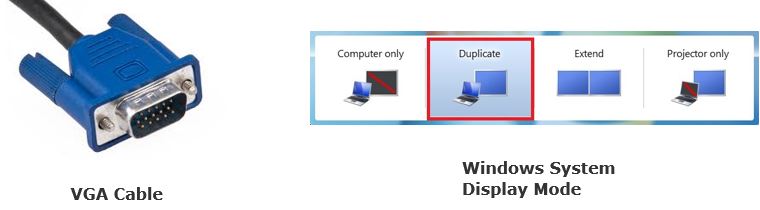
- WARNING: Security software on this computer will erase all changes made on the next reboot. This includes any files or data you may have created. These lost files are nonrecoverable. To use a network drive for your data, please use the ENGG Login shortcut located on the desktop of the computer.