Recording in 0087 and 0088 Fiedler Hall
Technical support
Engineering Computing Services
(785)532-4643
support@engg.ksu.edu
Visit this link to request a manual upload of a recording.
Visit this link to request a recording.
Training videos
Recording
Recording in 0087 and 0088 Fiedler Hall is accessed on the touchscreen located on the podium. The default is set to record the camera shots and whatever is projected onto the screen. Recordings in 0087 and 0088 Fiedler Hall classrooms can be programmed to start automatically or can be started manually.
If you select Recording Controls this screen appears.
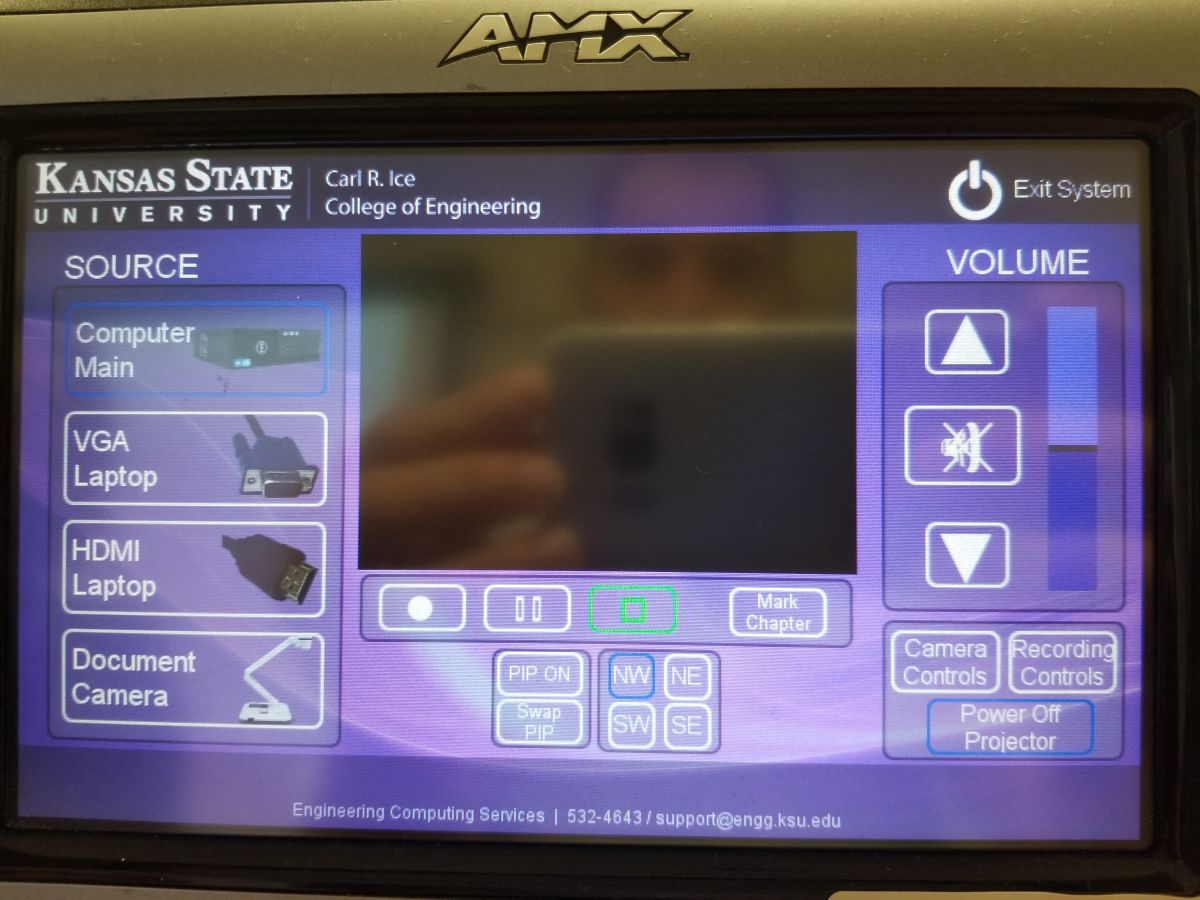
- Different sources can be selected on the left-hand side menu including Computer Main (room computer), VGA Laptop, HDMI Laptop and Document Camera.
- Cables for VGA and HDMI laptops are located on the podium.
- Select the Record button to start recording.
- You can pause and unpause the recording at any time.
- When you are finished, select the Stop button.

Lapel and handheld microphones are available. Press and hold the power button on the microphone to turn on/off. On the lapel microphone, flip the front panel down to locate this button. The handheld microphone button is on the bottom of the microphone.
A podium microphone is also available.
Be sure to turn off the microphones and replace them in the charging bases when finished recording.
Please fill out this form to request your manual recording be uploaded to your Mediasite folder.
To request an automatic recording, fill out this form.