Recording in 1066 Rathbone Hall
Engineering recording rooms reservation policy
The classrooms MUST BE RESERVED in advance. To reserve it, contact :
K-State Information Technology Services
214 Hale Library
785-532-1712
Technical support
K-State Information Technology Services
Technology Classroom Hotline: (785) 532-5798
helpdesk@k-state.edu
Recording
1066 Rathbone Hall has the capability for someone to record themselves using the Creston touchscreen interface. Make sure that whatever you want recorded is set to the left display.
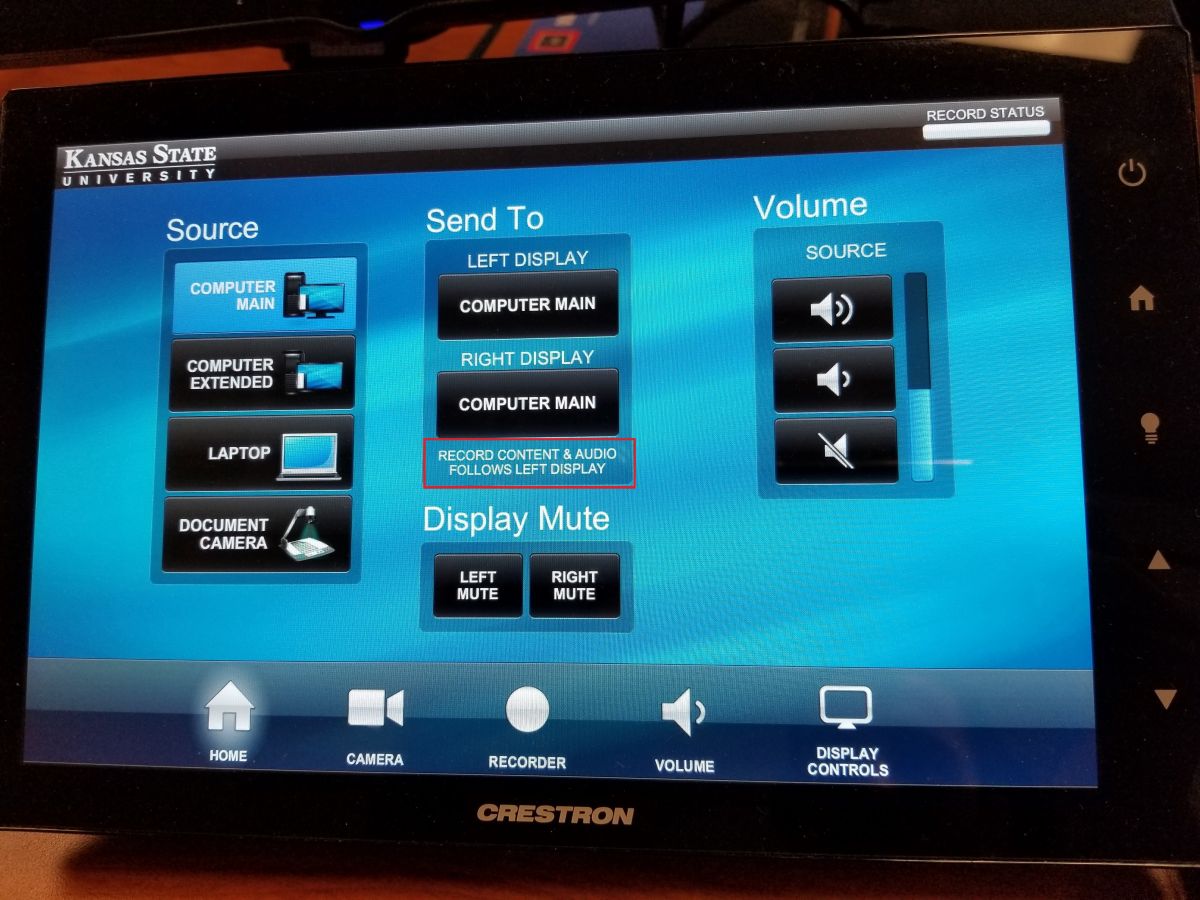
To record in 1066 Rathbone Hall you must bring a flashdrive and plug it into the proper USB on the podium.
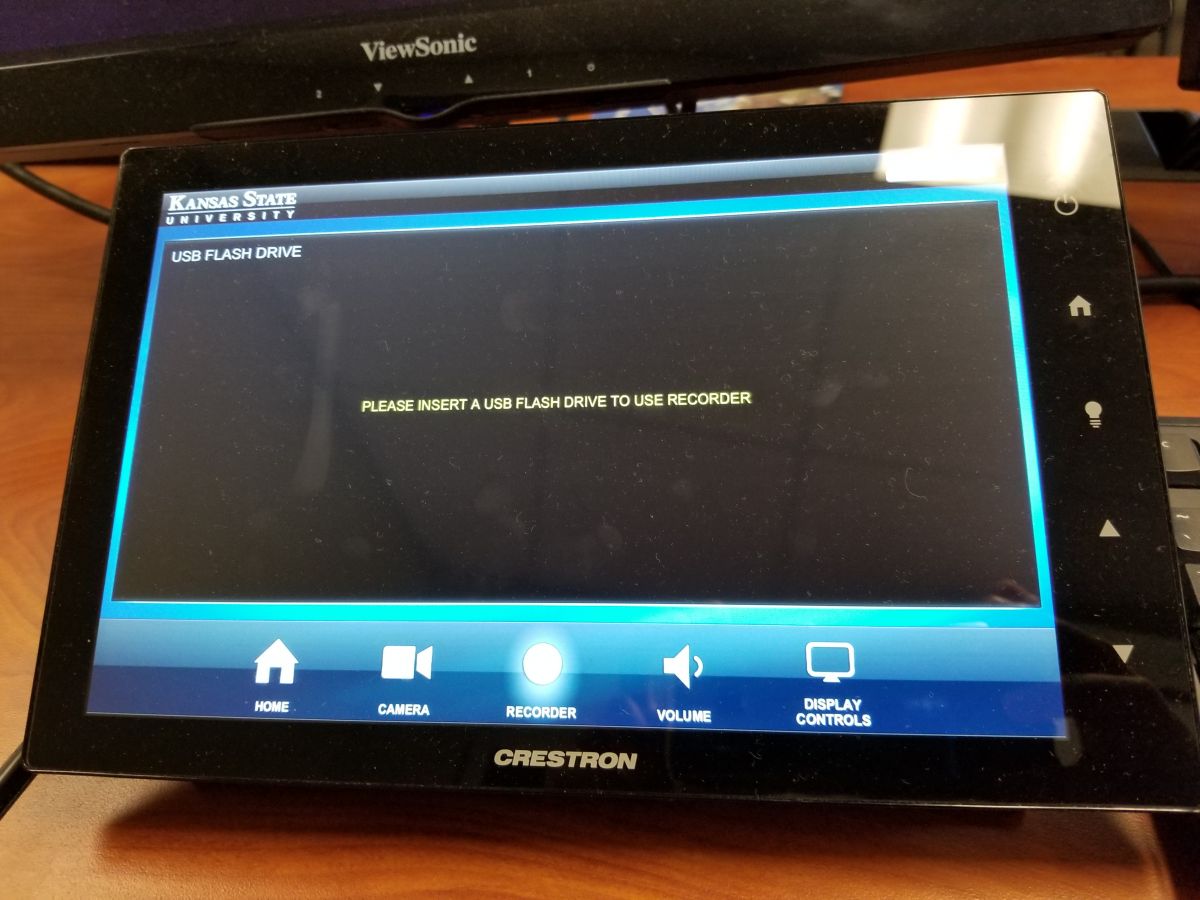
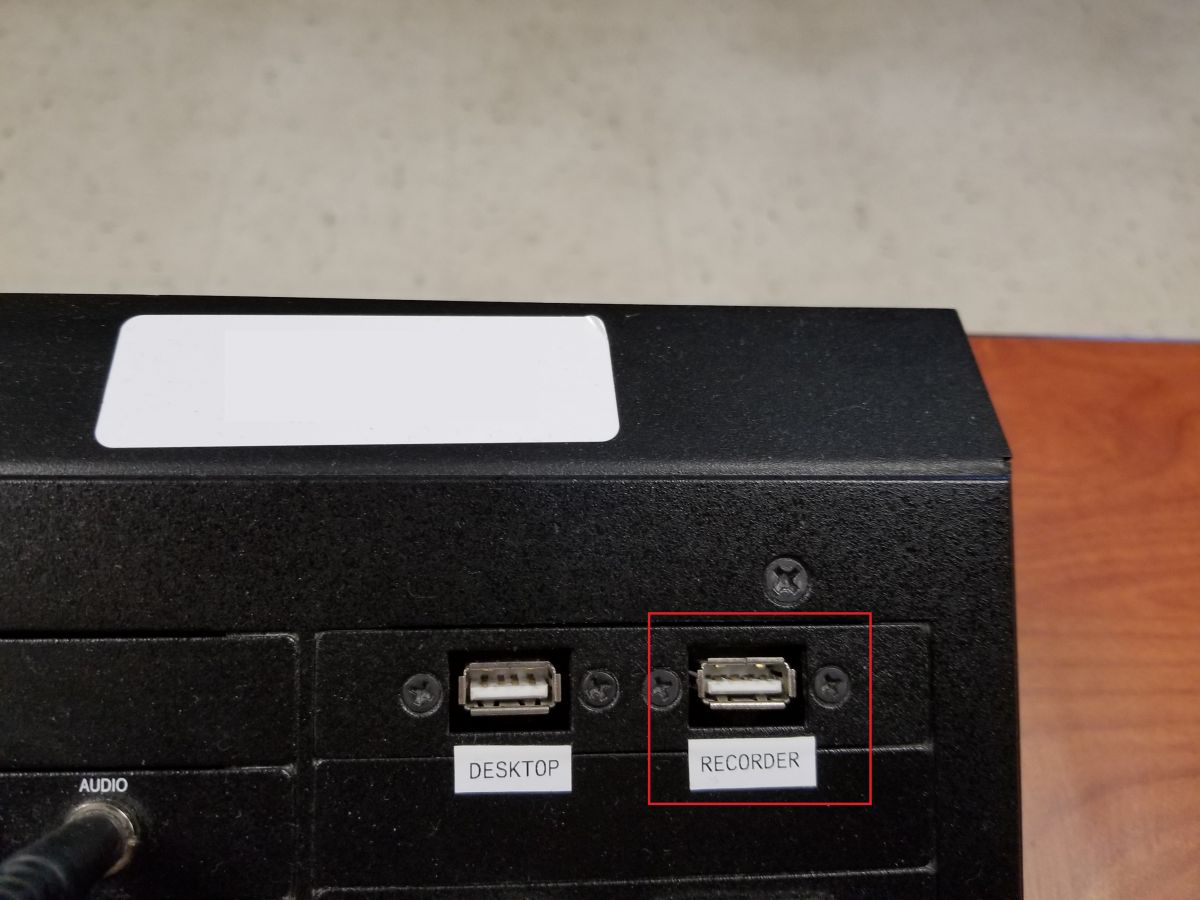
After inserting your flashdrive, the Recorder tab on the panel should display the following:
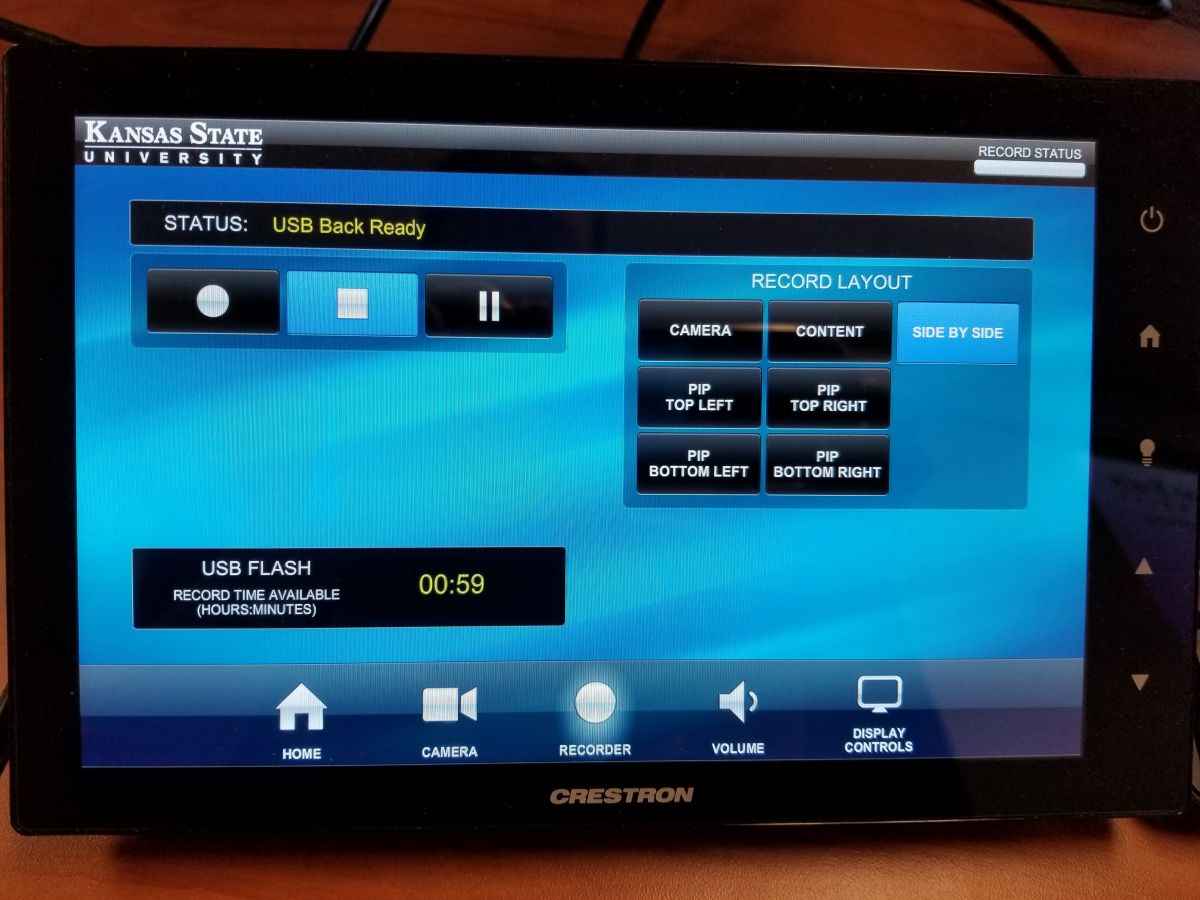
This screen shows you how much time of recording can be stored in your flashdrive, as well as lets you choose the layout of the recording (the default is to record the camera and content side by side). It is also were you will begin and end recording.
Before starting you should remember to:
- Choose and setup the camera (select Instructor if you want to record yourself).
- Choose and setup the content to the left display (click on the Source desired and then click the button under Left Display on the Send To column).
- Choose a microphone to use (out of ceiling, lapel and podium microphones). Turn it on and make sure it is not muted or low.
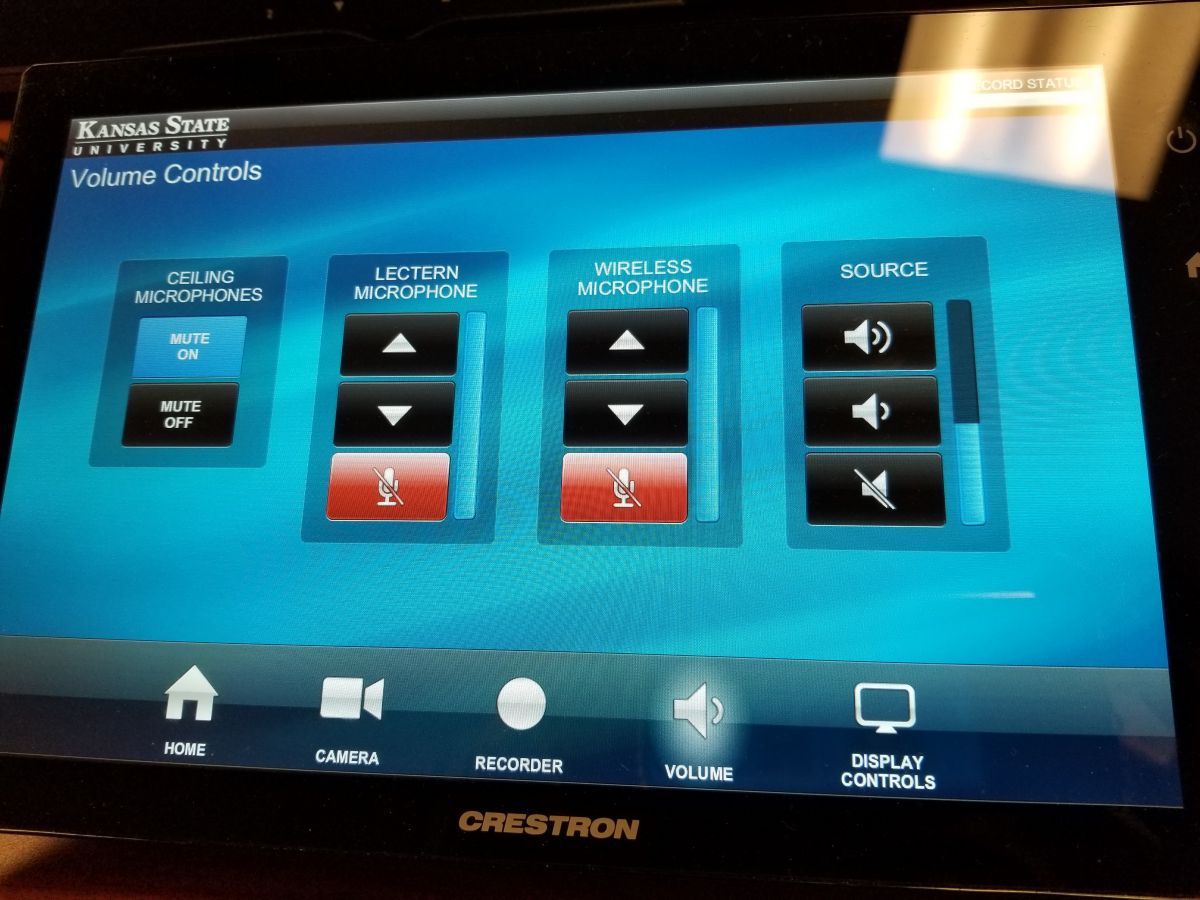
A preview of what is recorded is shown on a screen to the right of the PC:
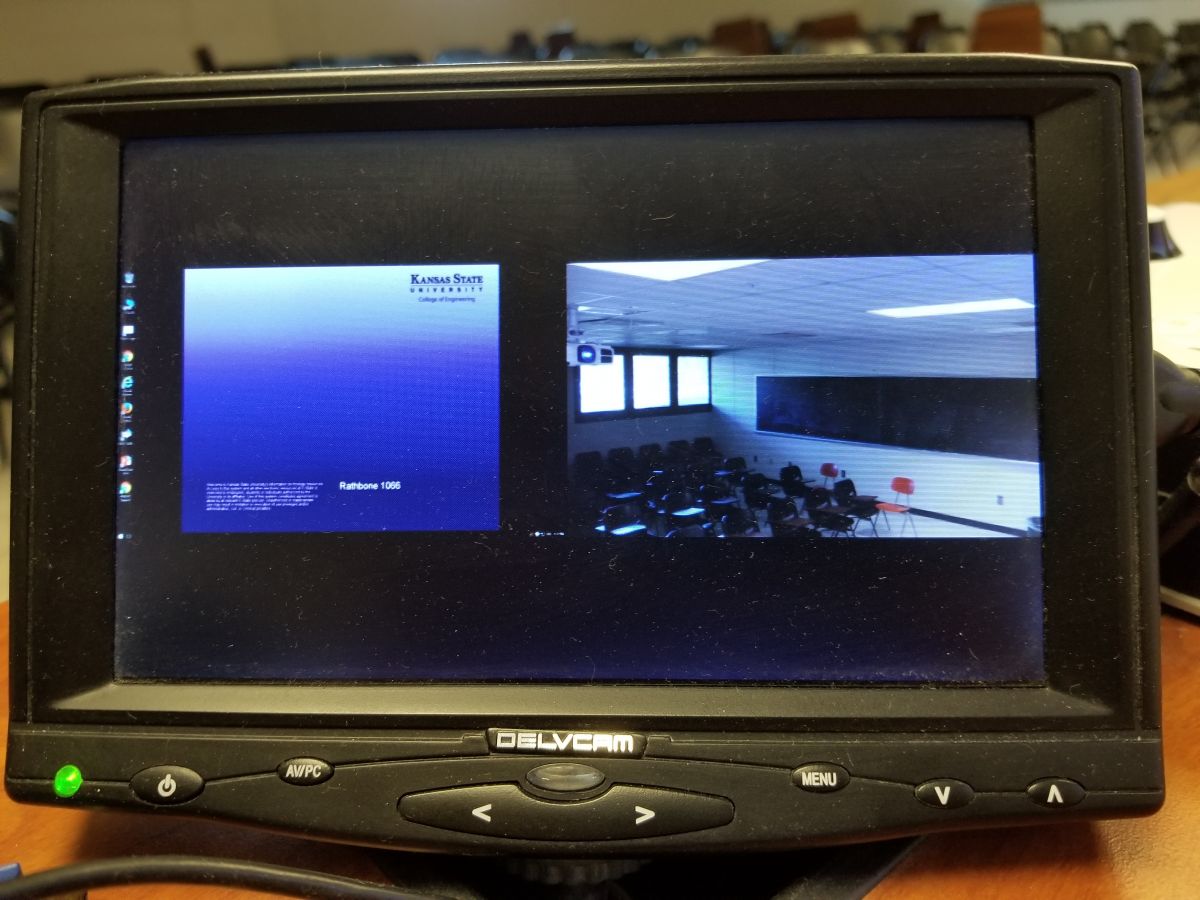
After this setup, if the preview screen is to your liking, you can go to the Recorder tab and begin recording. You can Pause whenever you want and hit Record again to continue. Be sure to Stop your recording before the time limit allowed by your flashdrive.